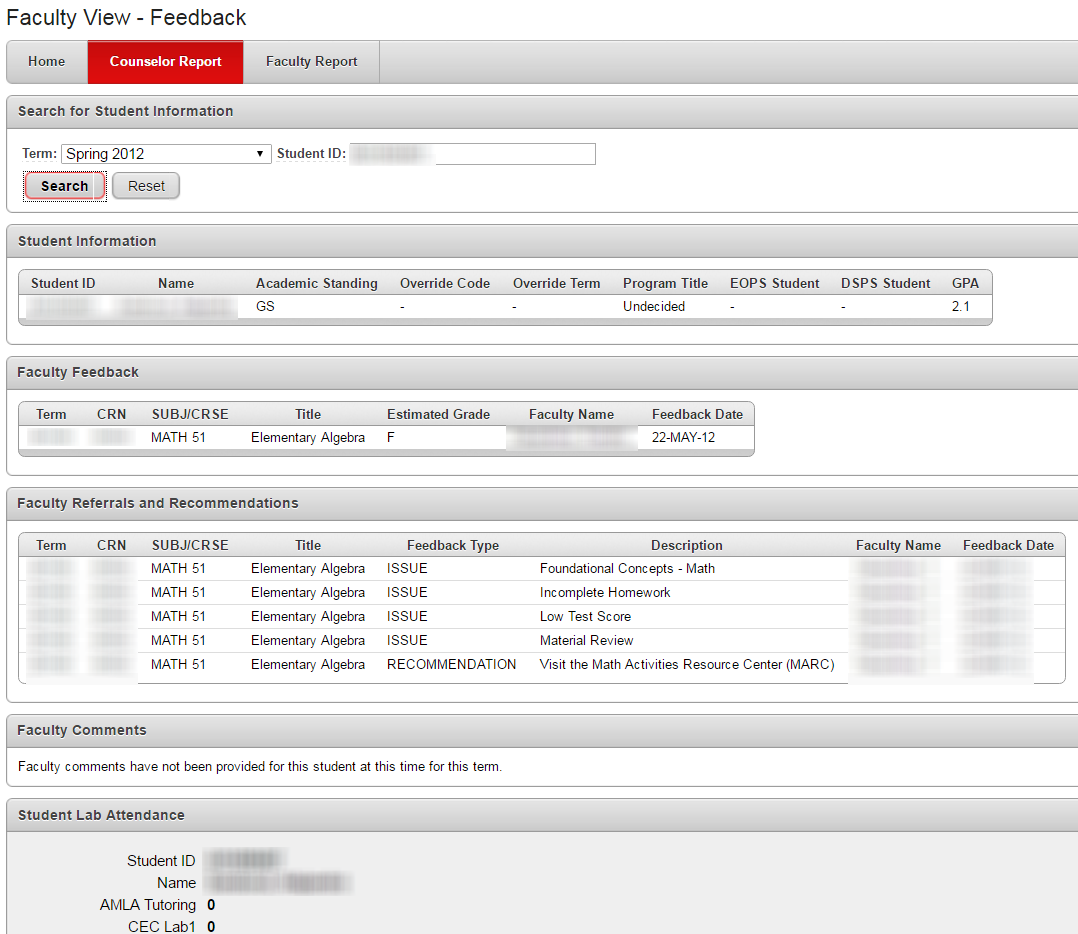Faculty and Counselor Early Alert System
Welcome to the Early Alert Status System Overview for Faculty and Counselors. This system provides the ability for counselors and faculty to send feedback to students and view the status of early progress reports provided to the student. Faculty can view if the student's alert progress report has been viewed as well as lab attendance detail for the term. Counselors can view faculty early progress reports, referrals and lab attendance for a student.
To use the Faculty and Counselor Early Alert Status system, log into the Mt. SAC portal (Portal Login) and navigate to the Faculty tab. Locate the Early Alert portlet. It should be located on the bottom right column.
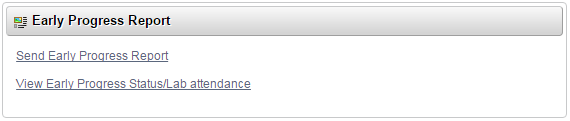
Note: If the Early Alert portlet does not contain two links, you will need to click the View Default Page link at the top of the page. This will refresh the portlet. You may also need to log out and back in for the portal to display the updated portlet.
 \
\
Sending Early Progress Reports to Students
To send an Early progress report to students, locate the Early Alert channel in the portal on the Faculty tab. Click Send Early Progress Report.
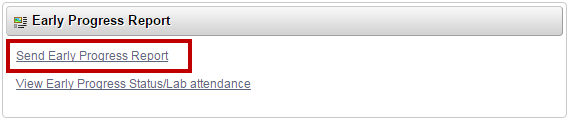
Select the class that you would like to send Early Progress Reports.
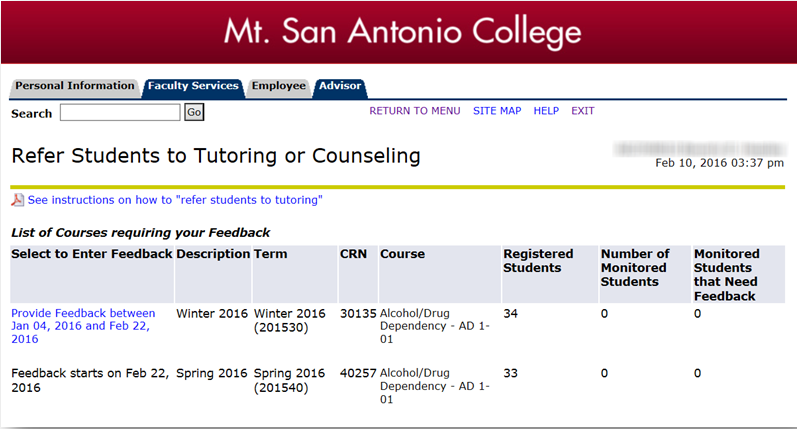
If a student is marked as Monitored, feedback is required for this student. Click on the Estimated Grade and select a grade for the students that you would like to notify. Click Submit when complete.
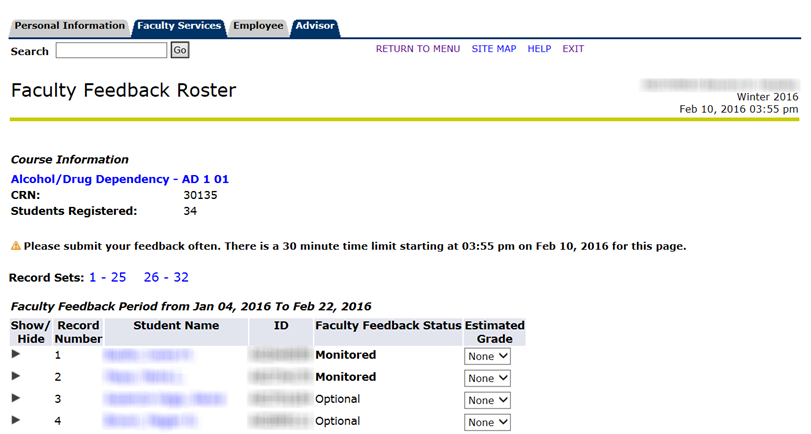
A success message will appear and the student's status will change to Completed.
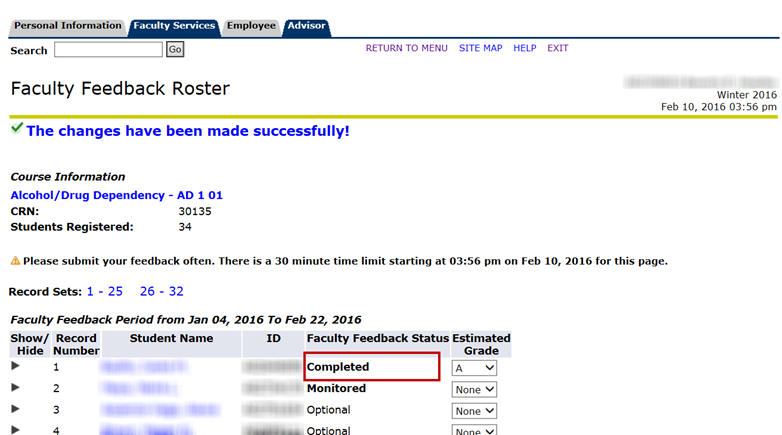
Additionally, you may also click the triangle to expand options for the Early Progress Report. These options include referrals to tutoring or other support services and an area where comments can be sent to the student.
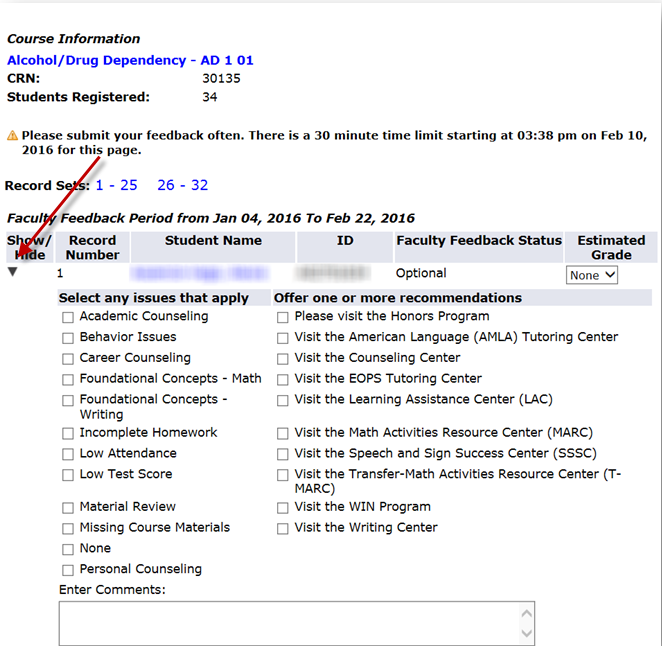
Click Submit to save and send your feedback.
Student Instructions
The following handout is provided to share with your students on how to locate and view their Early Progress Report:
Viewing Your Early Progress Report
Viewing the Early Progress Report Status for Students
Click View Early Progress Status/Lab Attendance.
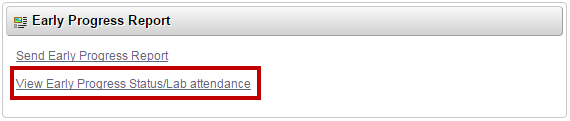
Please enter your portal login and password to enter the system.
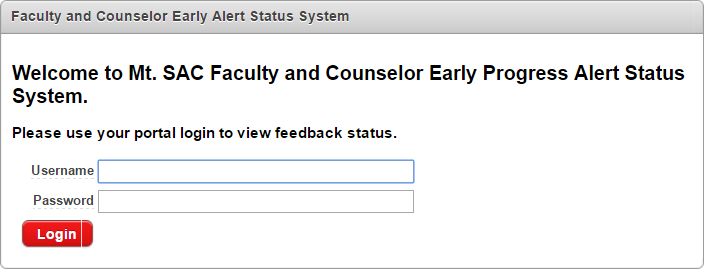
A welcome page will appear. Click on the appropriate report that you would like to view. Please note that these pages are restricted by the role at this institution and you may have only one page available to you.
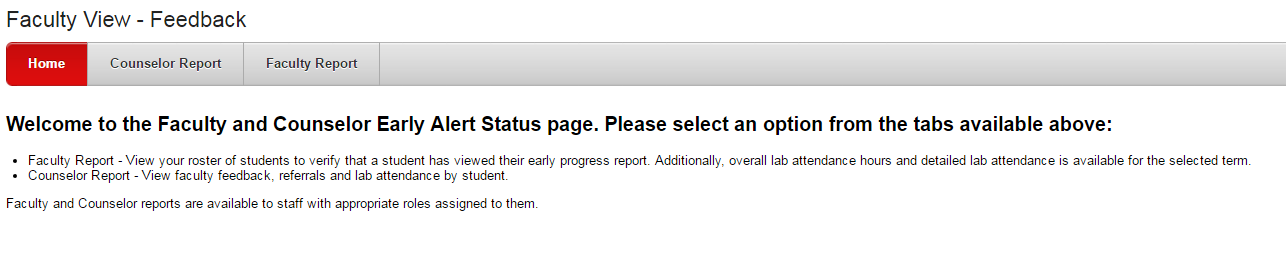
Faculty Report
After submitting Early Progress Reports to the students in your classes using either the Send Early Progress Report link in the Early Progress Portlet or by using the Refer Students to Tutoring or Counseling in the Faculty Self-Service portlet, you may view status of the notifications using this report. As a reminder, students are able to view comments, referrals and estimated grades in the portal.
Click Faculty Report on the navigation bar. Enter the Term and Course that you would like to view and click Submit to view the report.
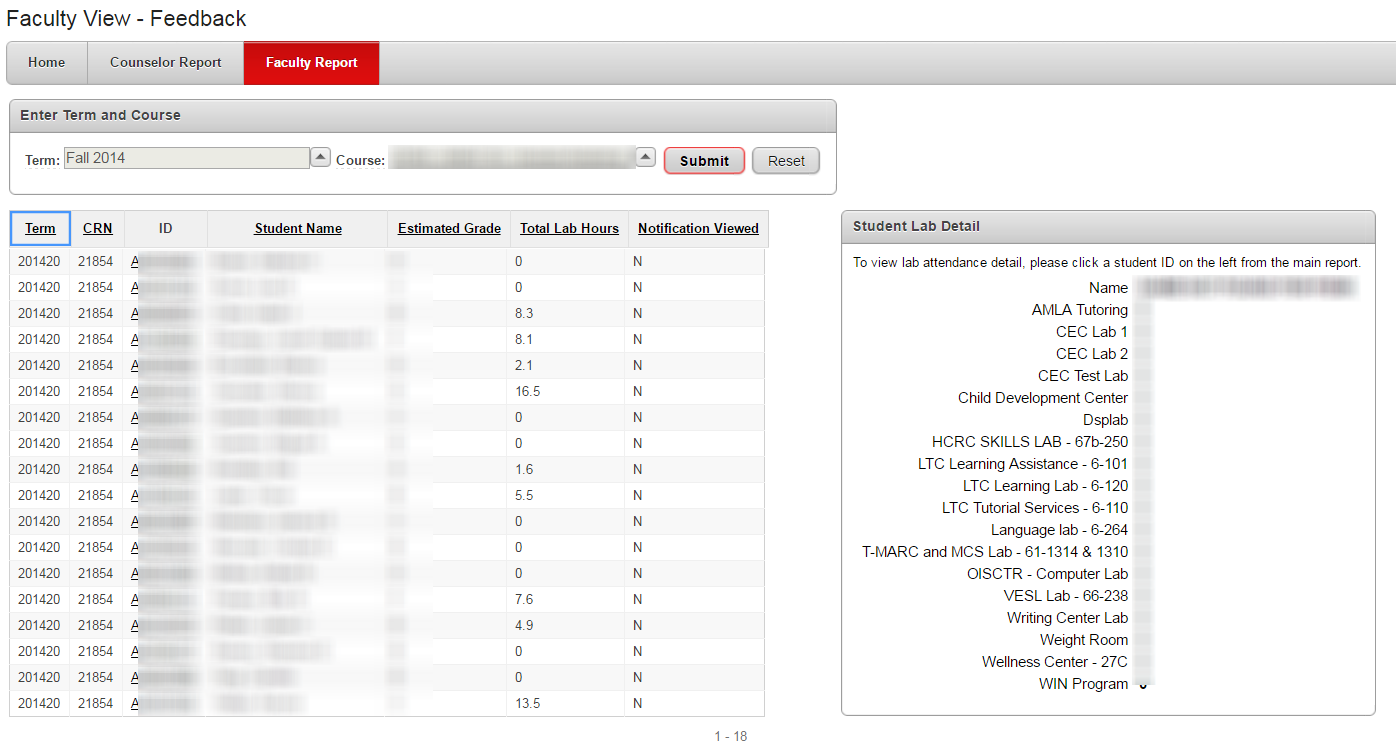
Counselor Report
Click on Counselor Report on the navigation bar. Enter a term, Student ID and click Search to view the report. Additionally, you may click on any Student ID in the report to view more detail regarding their lab attendance for the term.