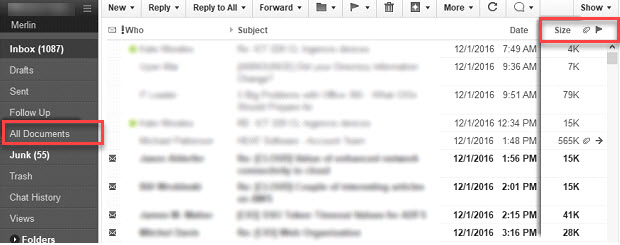Microsoft Office 365
Microsoft Office 365 is a powerful service that helps you unleash your best ideas, get things done, and stay connected on the go. O365 provides a personalized experience and all the most up-to-date Office applications, with new and enhanced features continually being added. It will also equip the campus community with a variety of cloud-based services such as email, calendaring, storage, and other online applications to promote collaboration.
New! ADA Compliant Mt. SAC Signature Generator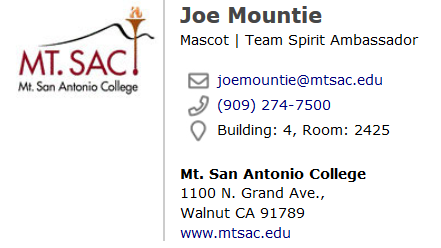
Training Material:
Accessing Outlook:
-
**Retirees: Follow the Retiree Account Initial Login steps before proceeding!
Method 1: Login to O365 through the Microsoft Login webpage.
Important: Use your My Portal username followed by '@mtsac.edu' and enter your My Portal password. Select Business or School Account if prompted.
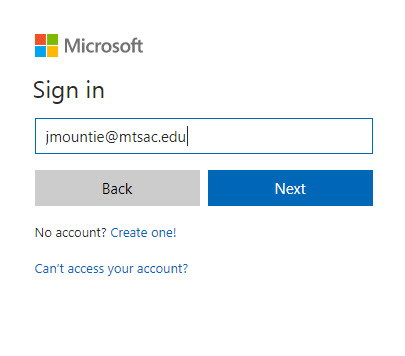
-
Method 2: Login to the Outlook client using the Outlook icon on your desktop.
Important: Use your My Portal username followed by '@mtsac.edu' and enter your My Portal password. Select Business or School Account if prompted.
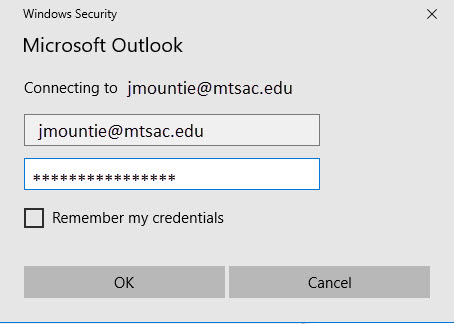
Outlook on Mobile Devices:
The IT department strongly recommends using the Outlook app on your mobile device. Using the app will allow you to access email, calendar, contacts, and even OneDrive all in one place and keeping it separate from your personal accounts.
- On your mobile device, access the app store (Google Play or App Store).
- Search for and download the "Outlook" app.
- Open the app, and enter your Outlook credentials. Note: For android devices, do not sync to your Gmail, click Skip if prompted.
- Follow the remaining prompts and enjoy!
- For more help visit the Microsoft Office Apps and Email on Mobile Devices web page.
- If you would like to integrate your email with your native mobile email app, which IT DOES NOT recommend, see the instructions below.
Removing Traveler/ IBM Verse from your device:
On iOS devices: Go into your device Settings> General> Profile> Select Mt. SAC email Profile> Remove Profile> Enter your passcode> Remove
On Android devices: Open IBM Verse App> Settings Menu (on the upper left) > Tools> Uninstall Application> Remove
-
Popular O365 Applications:
Guided training on Microsoft O365 Applications.
-
-
Application Launcher: