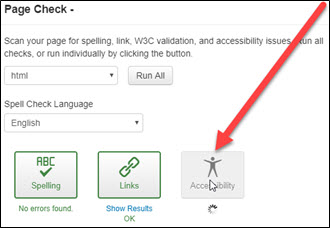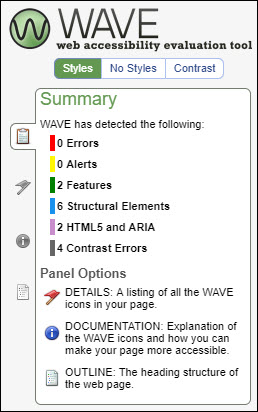Making Webpages Accessible
Mt. San Antonio College strives to ensure any media distributed electronically or published on the college website is accessible to all individuals.
What does it mean for a website to be accessible?
Website accessibility is "actively designing, developing, and creating content in such a way that it does not hinder any person from interacting with the website"(Web Access Initiative (WAI). A website is accessible when everyone, regardless of ability or disability, can use it and get the information they need. If you'd like to learn more about web accessibility in a structured way, try this free digital accessibility online course offered through the Web Accessibility Initiative of the Worldwide Web Consortium. It will review the principles of designing for accessibility and improve your confidence in creating accessible content.
Creating an Accessible Webpage
When creating an accessible webpage make sure to check all the items (if applicable) on the following list for accessibility compliance:
When your content is complete, be sure to scan your page to make sure it is accessible.
Using Accessibility Features of the Website
Listen instead of Reading Web Pages
Every web page includes an option to "Listen" in the upper right corner. This is a Text-to-Speak with Readspeaker option. When you click on Listen, you will have the option to play, pause, adjust volume, and review settings (gear). You can highlight text on the web page to read only the highlighted selection. The settings will allow you to speed or slow the reading speed and adjust the highlighting style and color, change the word color, or enhance text visibility. Text visibility displays the current sentence at the bottom of the page, with a larger font size and simultaneously highlights text as it is read for those with low vision or to help with focus.