Automated Scans
The easiest way to determine if a document meets the minimum accessibility standards (2.X Level AA) is to run an automated scan. The most common modern programs include built-in accessibility checking tools. Here are instructions to locate the accessibility checkers in a few of the most commonly used programs.
-
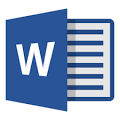 Microsoft Word
Microsoft WordOpen the document in Microsoft Word
- Open the Review tab in the top menu.
- Select Check Accessibility.
- Fix errors and review suggestions to make an accessible Word document.
For additional suggestions about Word accessibility, and for instructions on using accessibility fetures for different device types and in different versions of word, see the Microsoft Support documentation on Word Accessibility. There are also training options on Word available in workshops.
Video guides on creating accessible Word documents. Note: there are multiple short how-to videos. The table of contents is at top left.
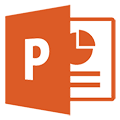 PowerPoint
PowerPointOpen the document in PowerPoint
- Open the Review tab in the top menu
- Select Check Accessibility.
- Fix errors and review suggestions to make an accessible PowerPoint.
For additional suggestions related to PowerPoint accessibility, and for instructions on using accessibility features across different device types and versions of PowerPoint, see the Microsoft Support documentation on PowerPoint Accessibility.
Video on creating accessible PowerPoint slides. Note: there are multiple short how-to videos. The table of contents is at top left.
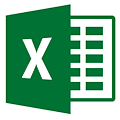 Excel
ExcelOpen the document in Excel
- Open the Review tab in the top menu
- Select Check Accessibility.
- Fix errors and review suggestions to make an accessible Excel spreadsheet.
For additional suggestions related to Excel accessibility, and for instructions on using accessibility features across different device types and versions of Excel, see the Microsoft Support documentation on Excel Accessibility.
Video on creating accessible Excel spreadsheets. Note: there are multiple short how-to videos. The table of contents is at top left.
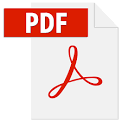 PDF
PDFOpen the document in Adobe Acrobat Pro (Reader will not have accessibility checking tools.) If your PDF was generated from a scan, make sure it is a readable document using the OCR tools
- If accessibility tools are not in menu, choose Tools tab at top left of document and Add Accessibility tools.
- Return to the document view and select Accessibility from the Tools list.
- Click Full Check
- From the popup menu, select Start Checking
- Review the problems identified by the Accessibilty Checker. Right-click on items for options to automatically fix or manually review.


